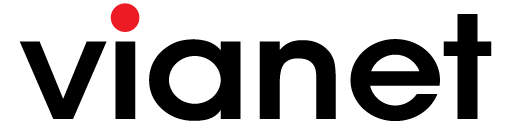WiFi Channel Width Guide
How to change WiFi channel width for your Fiber WiFi Device?
WiFi Channel width helps you to tweak your WiFi signal frequency slightly so that it does not overlap with other WiFi devices using the same frequency. This can greatly reduce wireless interference which is one of the major causes of slow Internet via WiFi.
There are 11 channels to choose from, we recommend changing the channels and testing Internet performance in each one to find the right fit.
Please find the guide on changing your WiFi Channel width below:
How to change your WiFi channel using Customer Web Portal?
- Login to Vianet Customer Portal.
If you do not know how to login to our Customer Web Portal, visit the instructions: “How to Login to your Customer Web Portal?” -
Click on the “Router Settings” on Left Sidebar Menu
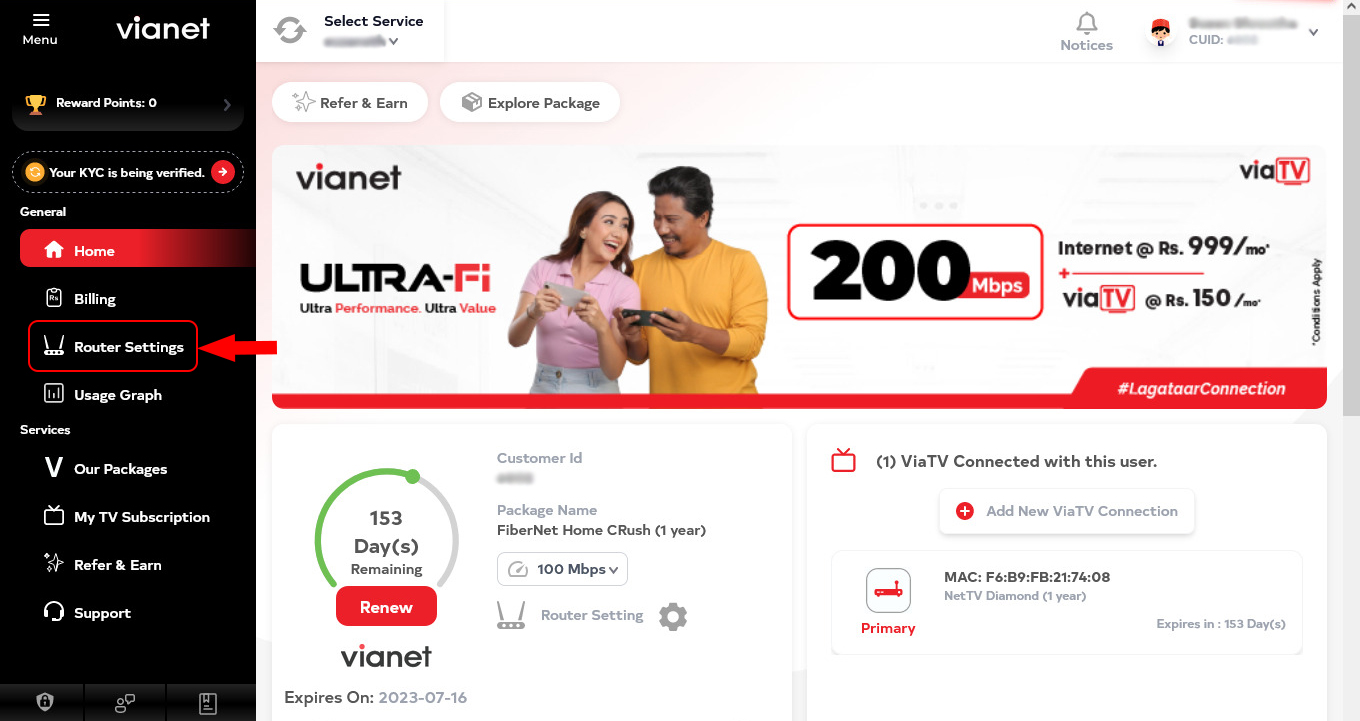
-
Under “Router Settings” tab you will find the your router settings options
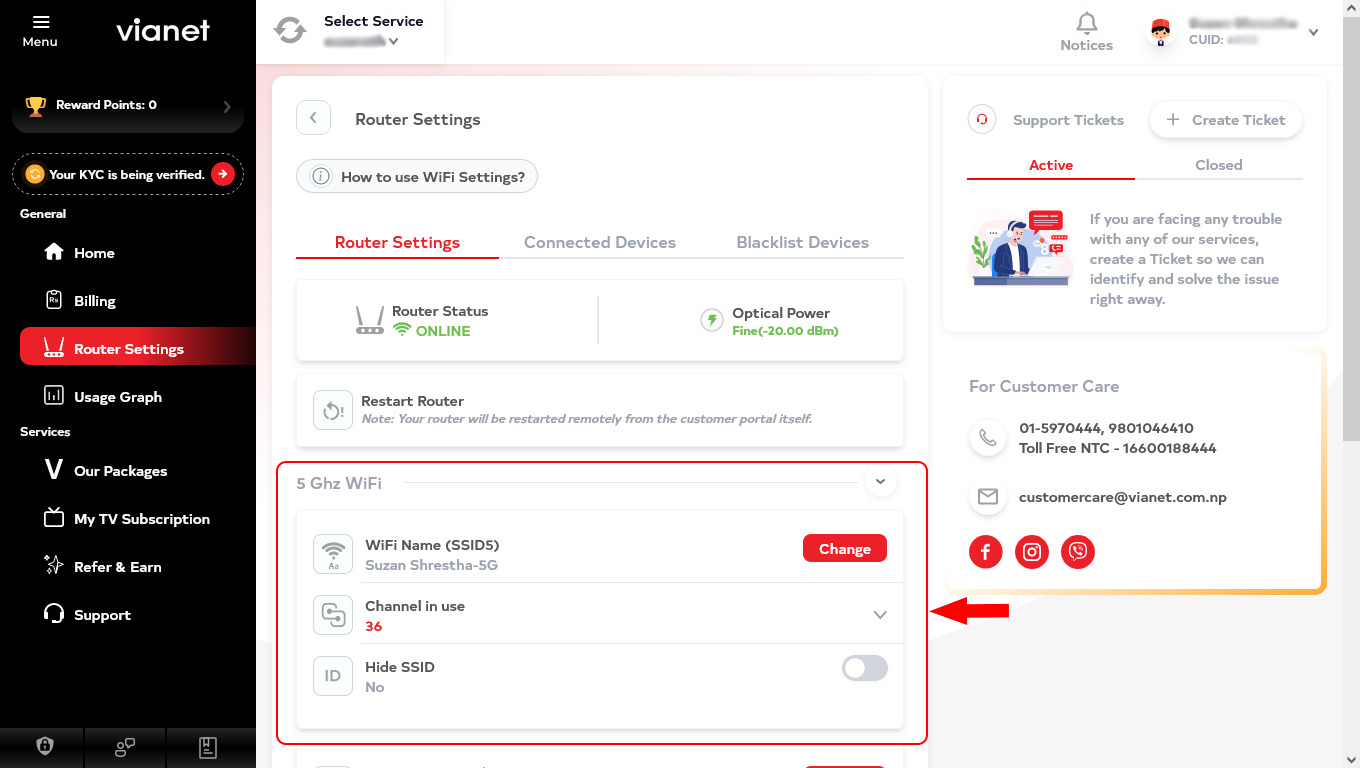
-
If you are using “Dual Band Router” then you will find both 2 Ghz & 5 Ghz WiFi settings
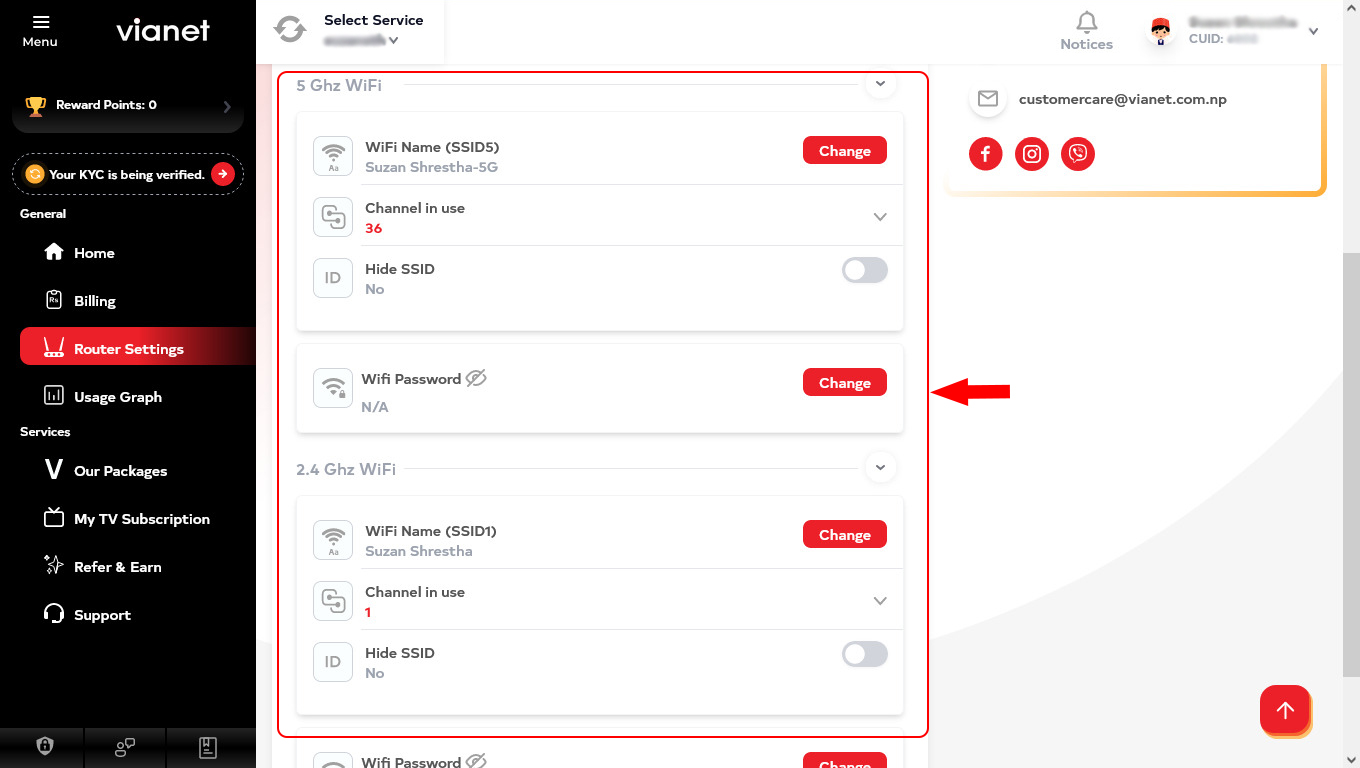
-
Change your WiFi Channel (Channel in Use)
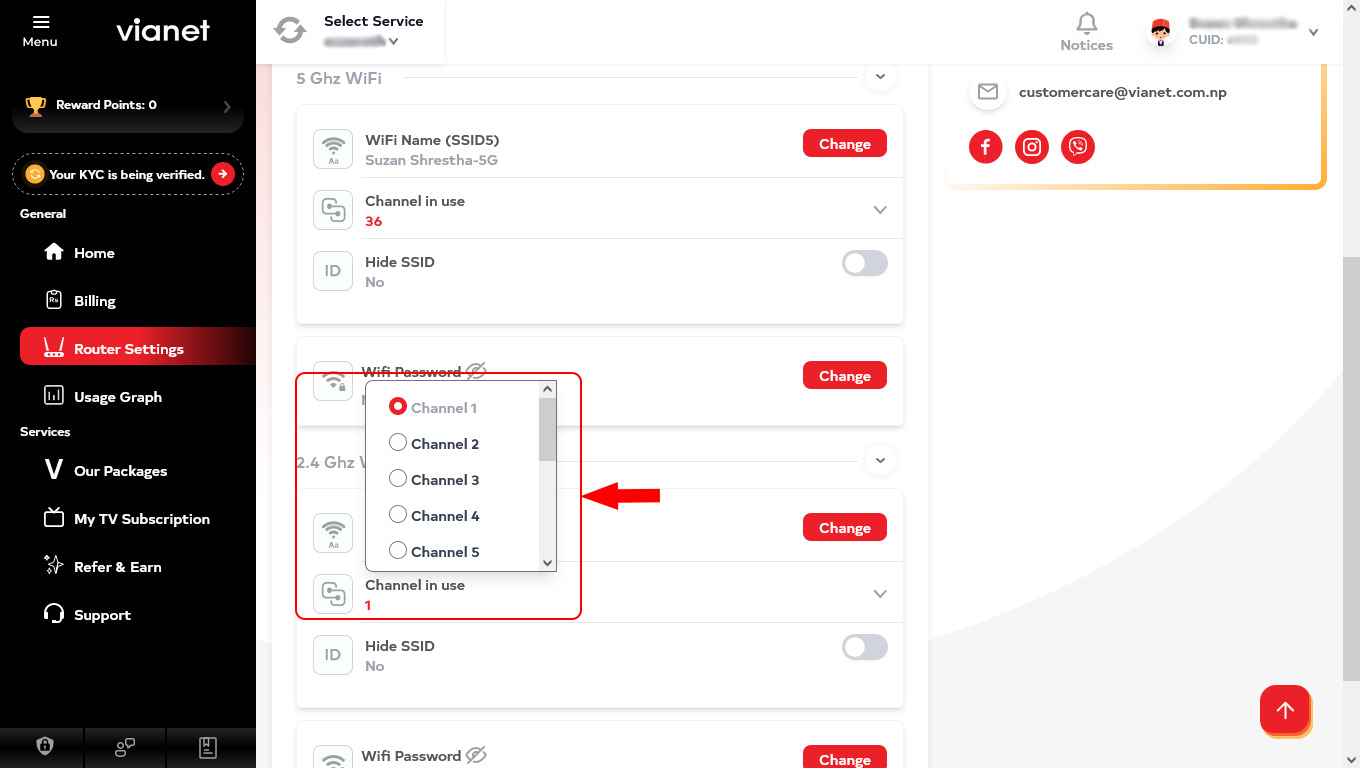
WiFi Channel refers to the wireless frequency by which your Fiber WiFi Device communicates to the several devices you use to surf the Internet. If there are other wireless routers nearby using the same WiFi channel it might cause interference and disrupt wireless communication from your Fiber WiFi Device to your other connected devices which will cause slow internet performance.
You can try changing the WiFi channel so as to decrease the interference from nearby wireless routers.